Using CUNYfirst Notifications
Sending an email using CUNYfirst's notification area
-
Login to CUNYfirst
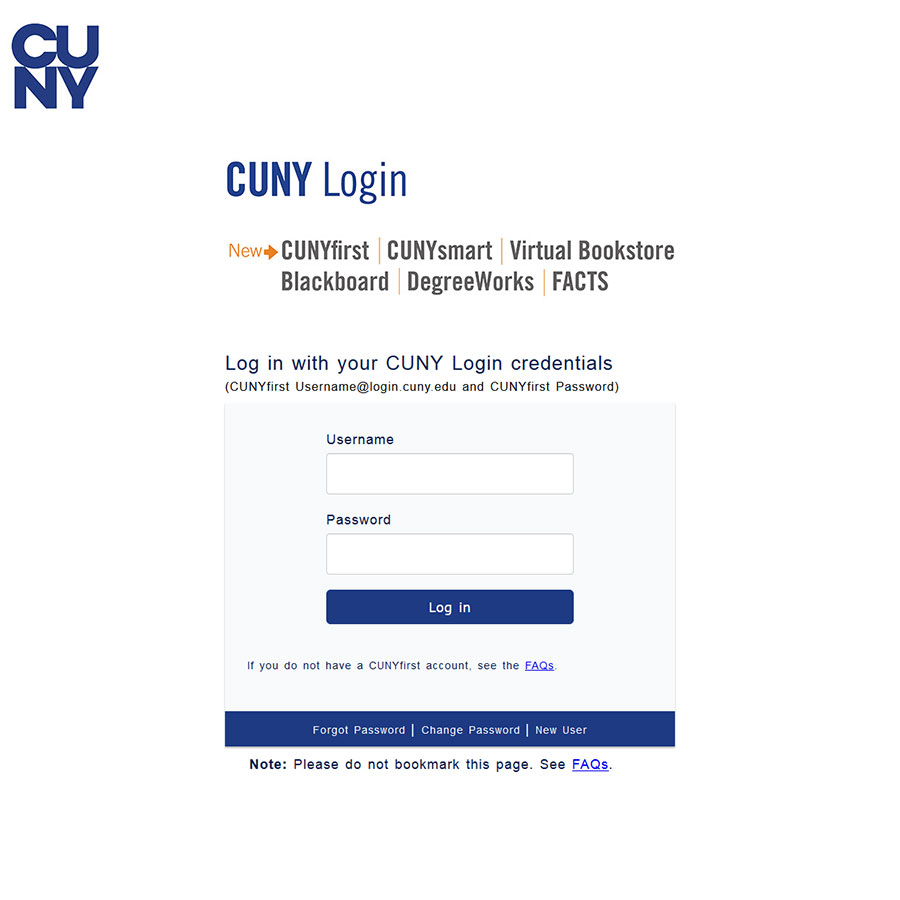
-
Click on Faculty Center from the CUNYfirst Menu
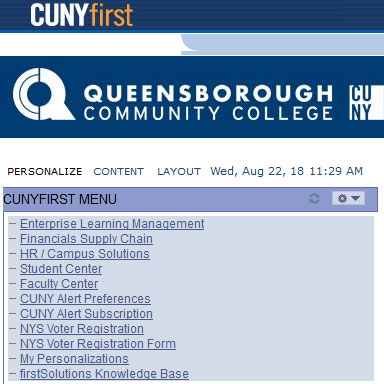
-
If you have not done so already, please update your semester to show the courses you are teaching for the current semester. Click on the Class Roster icon (
 ) for your desired course.
) for your desired course.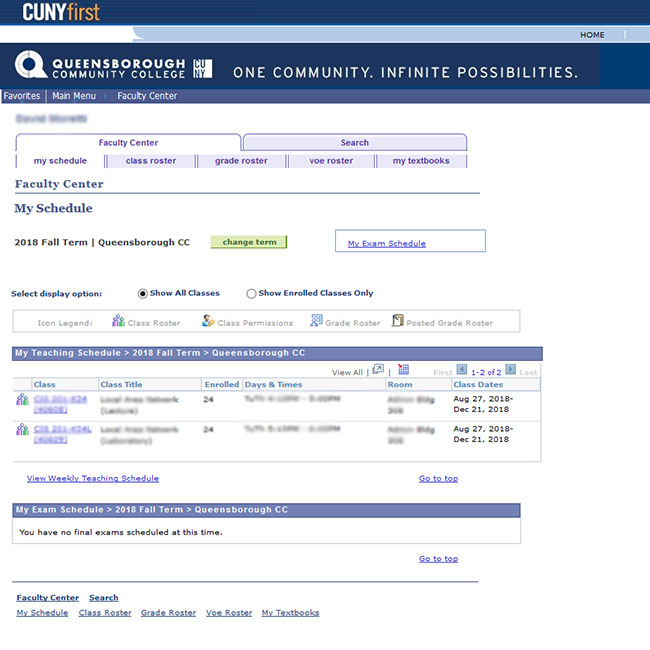
-
You can click on each individual student to email them using your default email application (i.e. Outlook) which will allow you to attach files to disseminate to your students.
You can select multiple students or you can click on notify all students to send a mass notification via the CUNYfirst system.
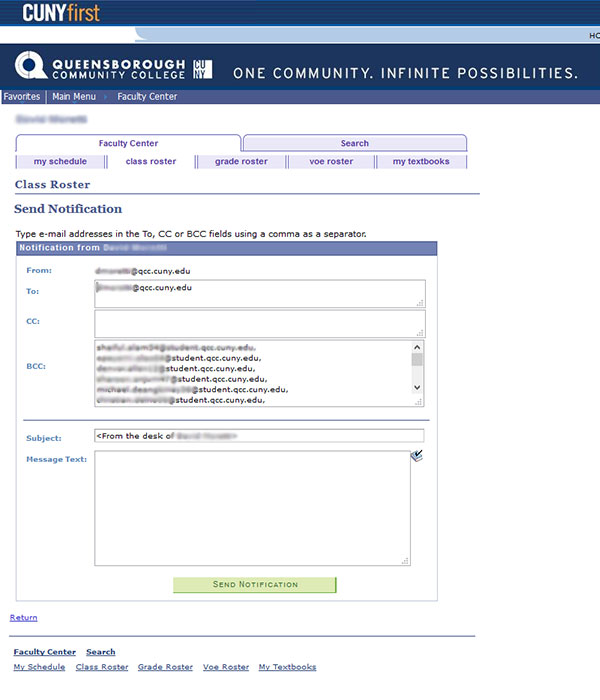
Keep in mind, this does not allow for attaching a file.
Sending Emails To Students Through Blackboard
-
Log into your Blackboard Course
-
Under the Control Panel, Expand the Course Tools menu
-
Select the Send Email option
-
From the list, select All Students Users
-
Once you select your option, you can add Subject, Message, and Attach a file
-
Click Submit to send your message
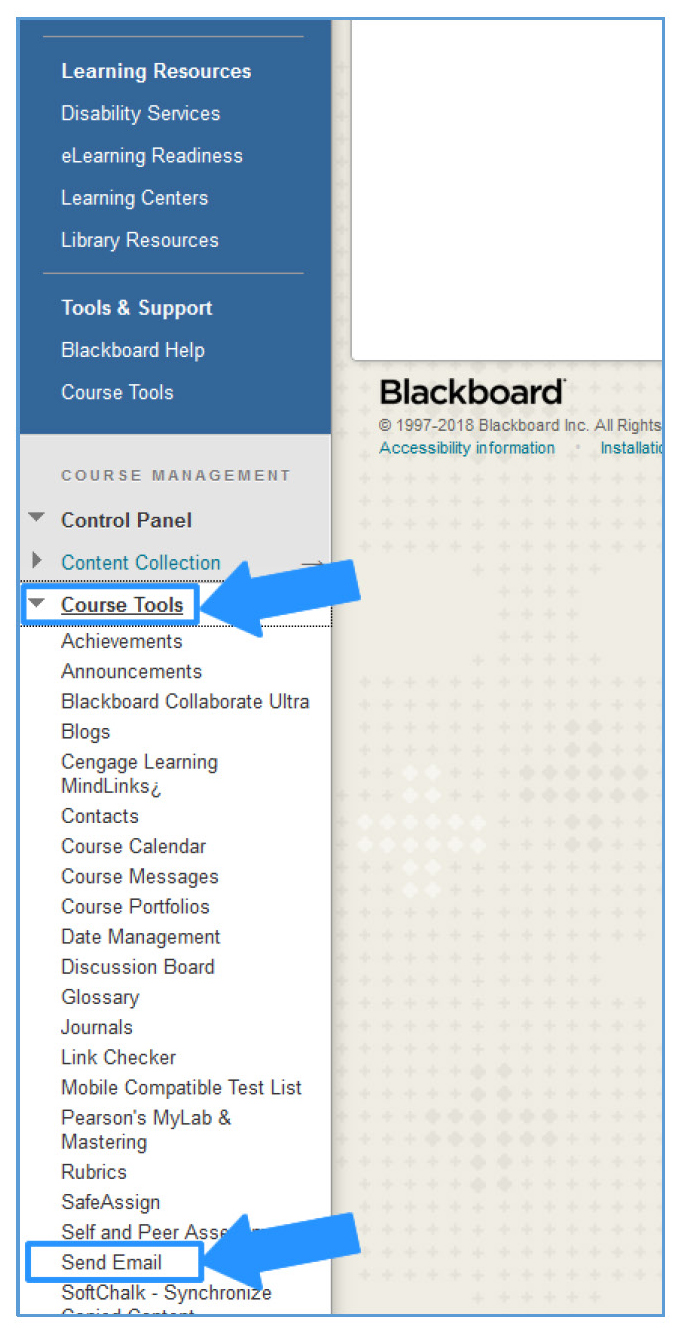
Help:
If you have difficulty emailing your students or accessing CUNYfirst, call 718-631-6348 Mondays thru Fridays between 9am and 5pm.



